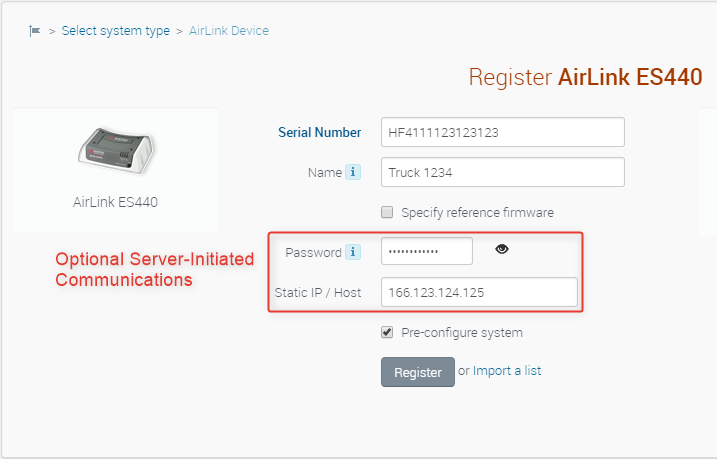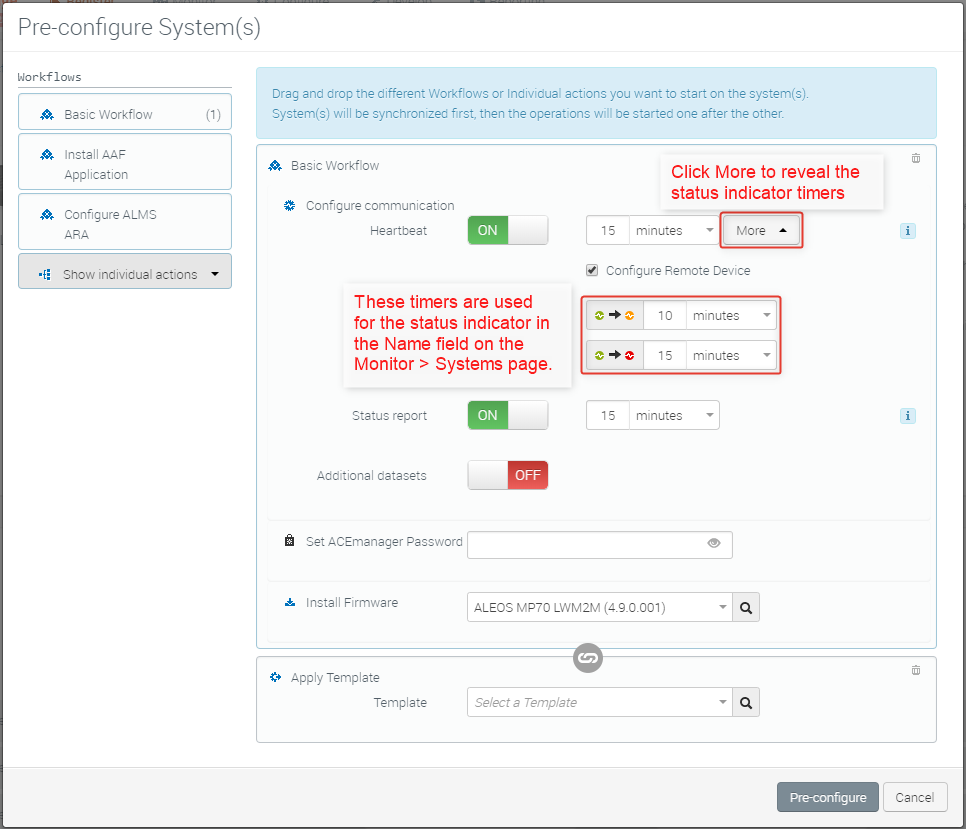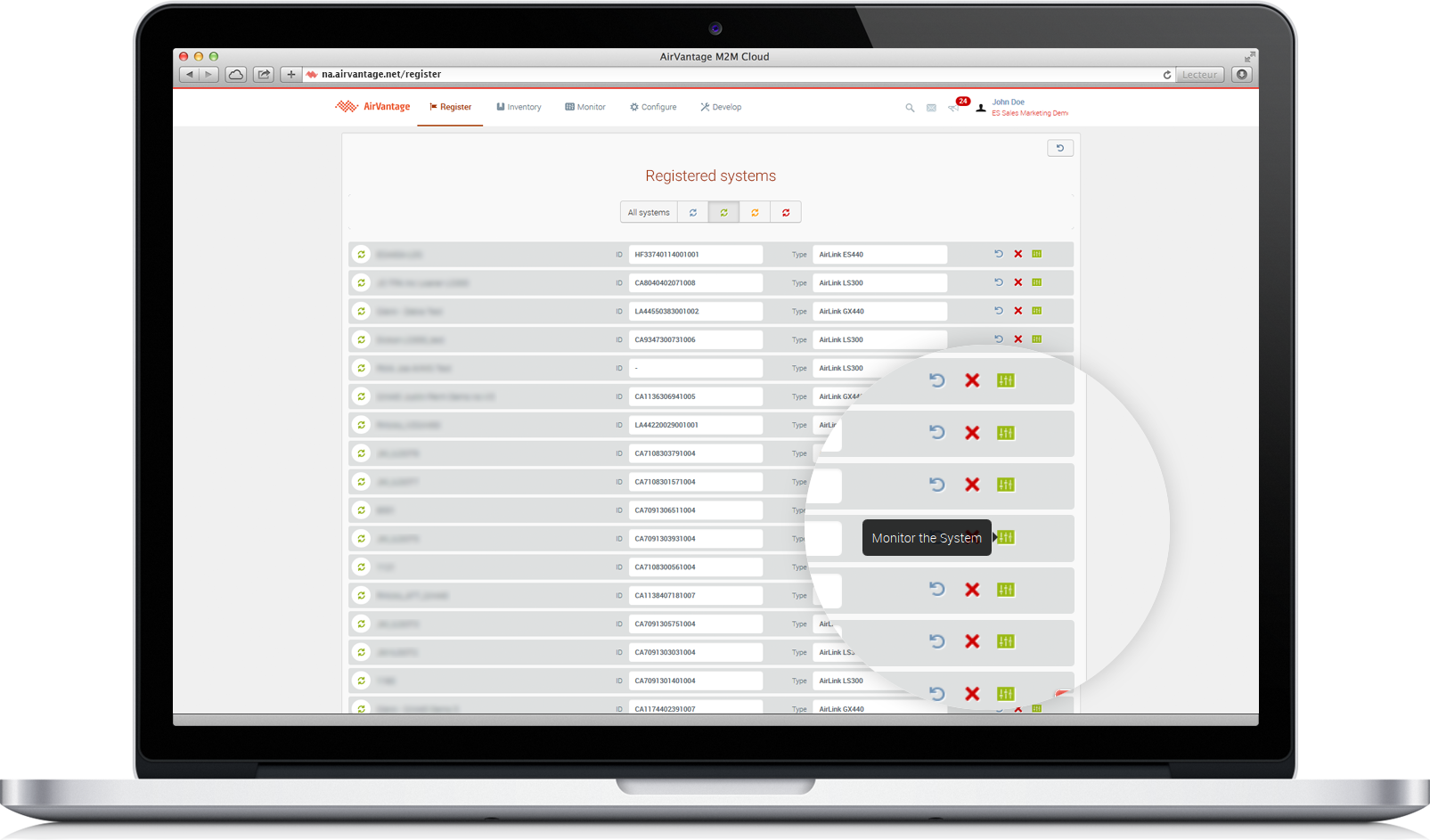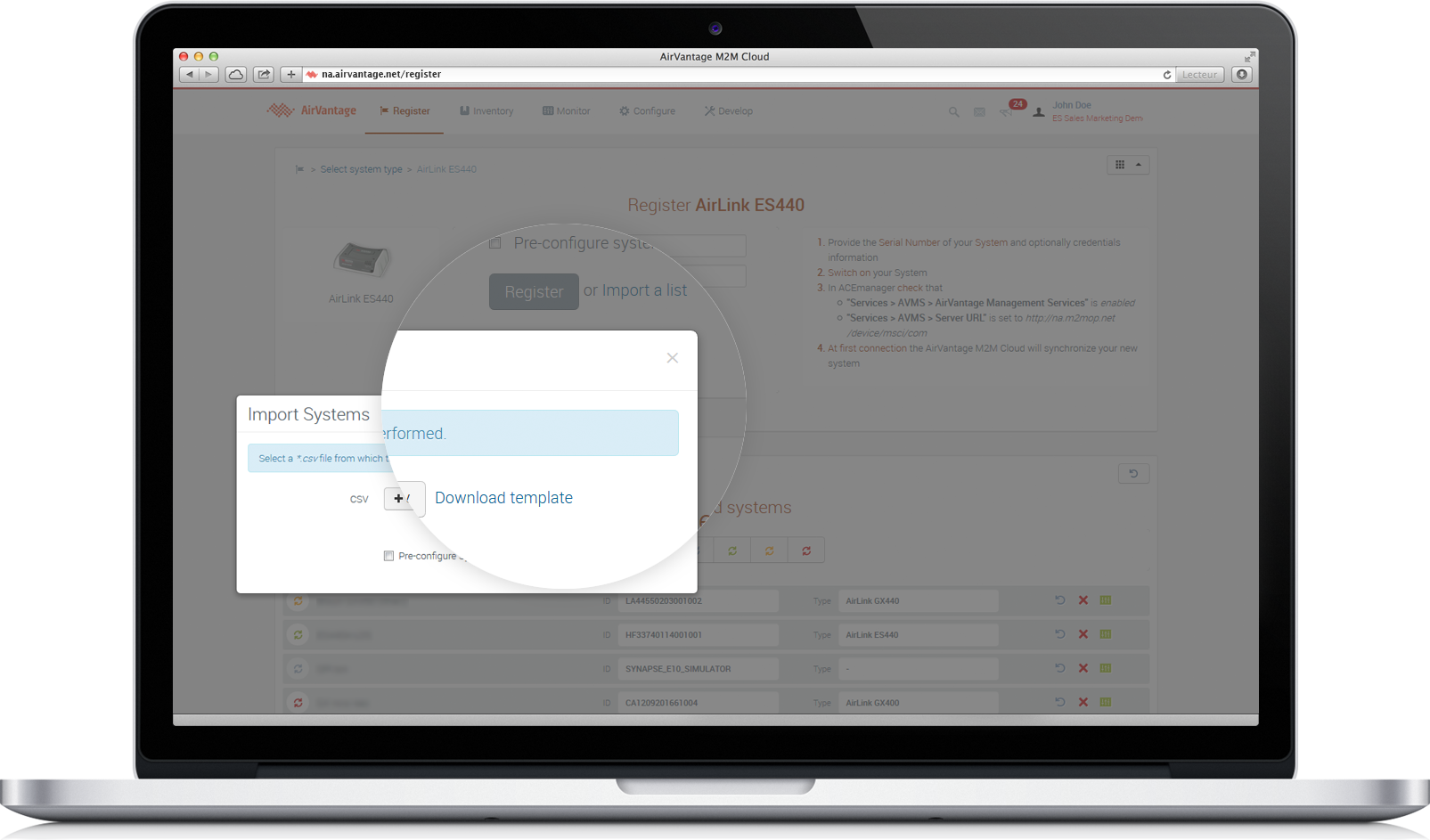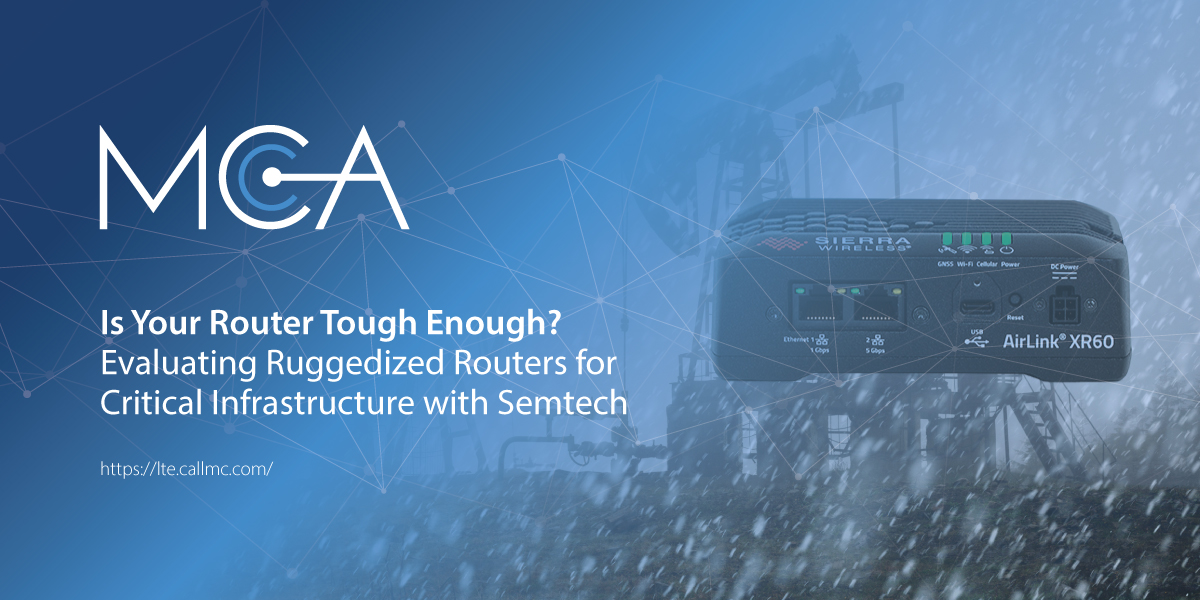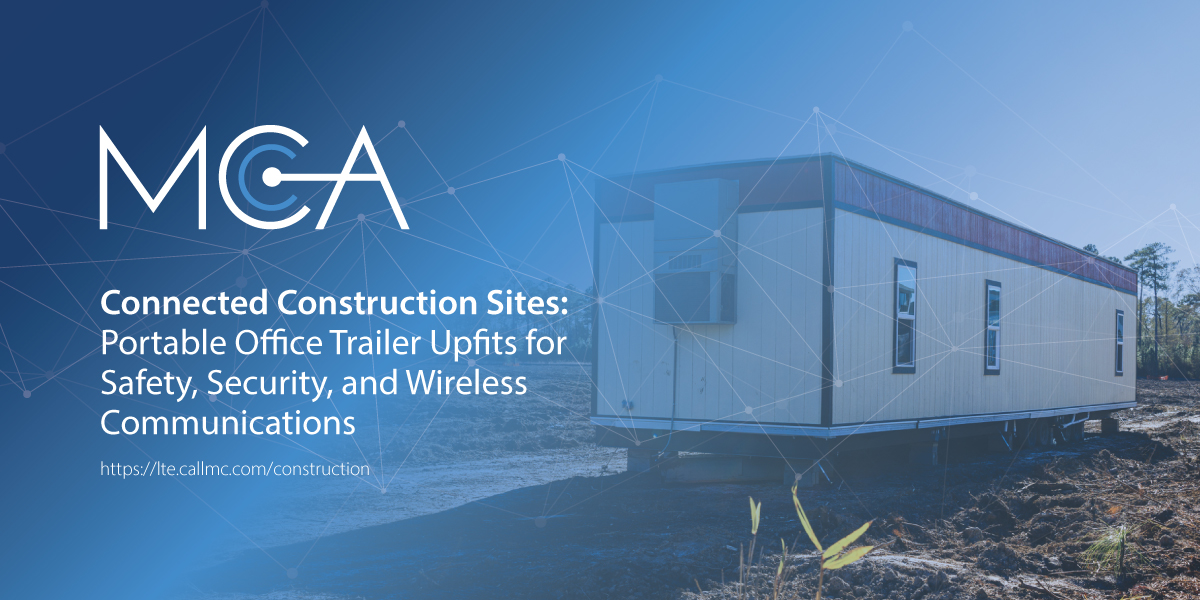ALMS Quick Start Guide
This guide provides instructions for quickly setting up your AirLink gateways and routers and for getting started using AirLink Management Service (ALMS).
Step 1: Introduction
Supported Devices
AirLink Management Service (ALMS) supports both current generation and legacy AirLink gateways and routers.
For current generation hardware you will need the device’s serial number (for ES, GX, LS) or serial number and IMEI (in the case of the ES450, GX450, MP70, RV50/RV50X, RV55, LX60 and LX40). This information is printed and bar coded on the device label and is also displayed in ACEmanager. Your Sierra Wireless Partner should also be able to provide a spreadsheet of the required information for each order.
For legacy devices (Raven, PinPoint and MP with ALEOS 4.0.8 firmware or newer) you will need the ESN or IMEI. They are printed and bar coded on the bottom label and displayed in ACEmanager.
For more information about how to configure your gateway to use ALMS, please refer to the dedicated Gateway configuration page.







Principles of Device Communications
Public vs. Private Cellular Network Data Accounts
Step 2: Registration
Getting Logged In
- Log into your ALMS account using the credentials sent to you during the account creation process.
- From the Start page dashboard, click the Register widget
Registration of a new AirLink gateway or router (AirLink LX, ES, GX, RV and MP devices) includes one year of AirLink Complete. AirLink Complete is a subscription service that combines best-in-class network management software with AirLink Management Service (ALMS), industry-leading 24⁄7 technical support and an extended warranty.
Enter the device serial number
When you enter the serial number, the Registration page detects your device type and adds the appropriate fields for you to complete.
- For devices that operate on LWM2M, the IMEI/ESN field appears. LWM2M is the default protocol.
- For devices that communicate with ALMS using MSCI, the Password and Static IP/Host fields appear.
- You can optionally add a name to more easily identify the device in ALMS.
- Important: If your device communicates with ALMS using MSCI, make sure you enter the ACEmanager password from the device. This is not required if your devices communicate with ALMS using LWM2M.
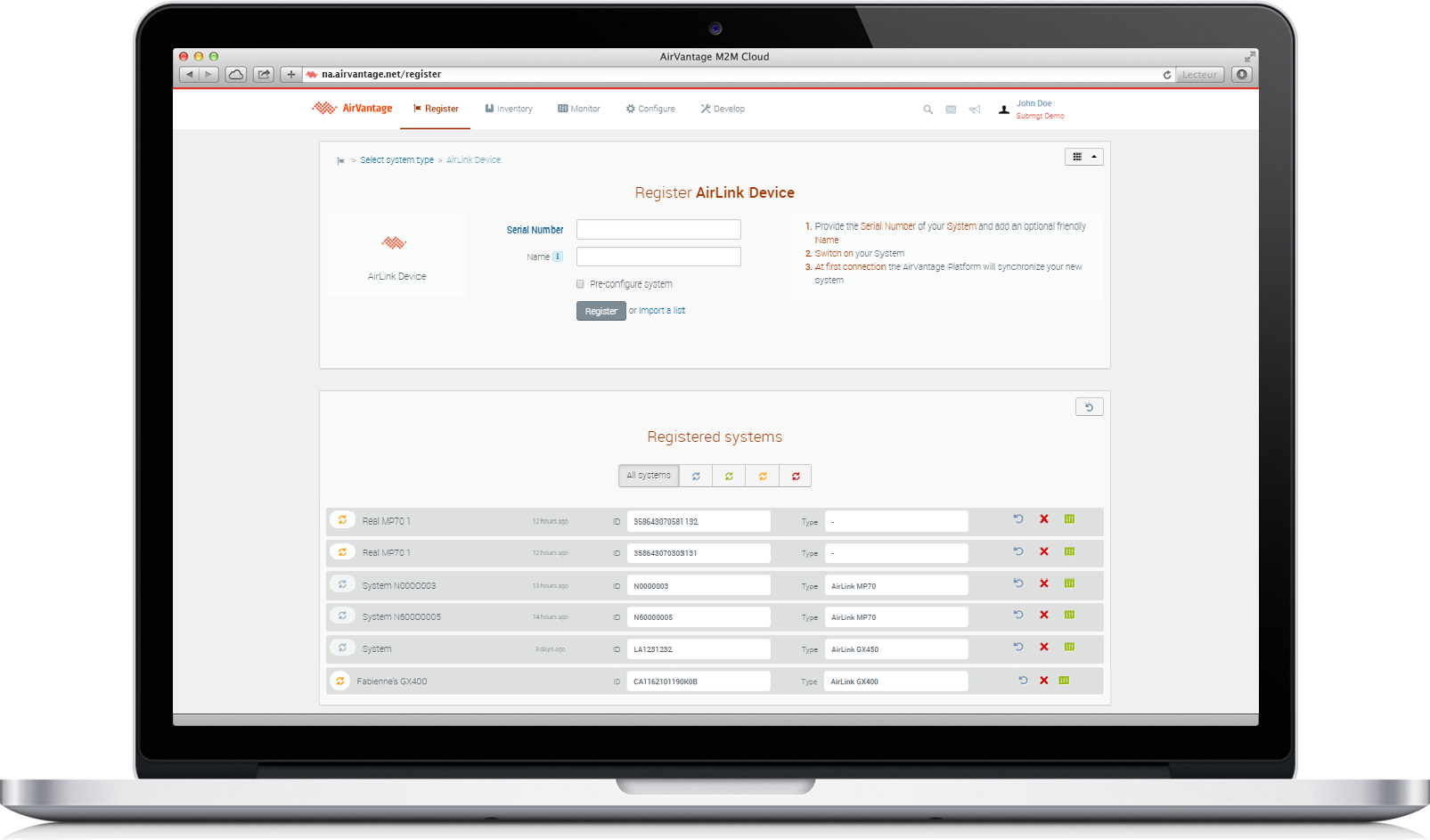
MSCI Setup
For MSCI devices, you can enable server-initiated communications to trigger immediate interaction with the device. To use this feature, you need to add the device IP address and password. Sierra Wireless does not recommend using MSCI, and all new devices will use LWM2M by default.
Initial Configuration (Pre-configure system)
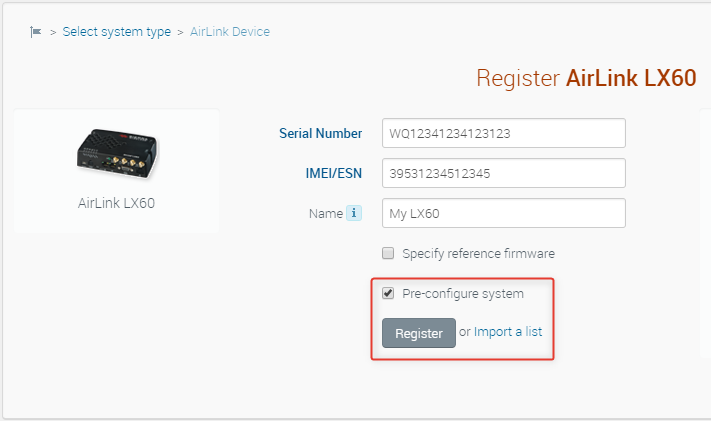
Firmware Version
Configuration Template
Device Communication Intervals
Step 3: Monitor
Once added, switch on your AirLink gateway and it will communicate with ALMS. During the first communication, ALMS synchronizes all gateway parameters and changes the system state to Deployed. The gateway may reboot one or more times during this process. Your gateway is now ready to be managed.
The Monitor > Systems page is the primary page for understanding the state of your deployment.
It provides access to all gateways along with their status, communication history, configuration and management. This page is also customizable to present the information that is most important to you.
Communication Frequency
If you find that your device is not communicating with ALMS as frequently as required, you should run a Configure Communications operation.
Click the Configure Communications action button.
The communications timer window will open and you can set the Heartbeat and Status Report timers as desired. The timers cannot be set for less than 15 minutes (unless you are in the ALMS ARA offer class).
Step 4: Manage
Bulk Device Registration
You can also register multiple devices in a single operation by importing a CSV file. The template for this file is downloaded from the Register window. First click Import a list and then click Download template.
Note that you can only import the selected type of AirLink device with this action. In this example it is an ES440. If you have other device types, they will have to be registered separately.
Contact MCA
MCA's Cellular Networking Team is a value-added reseller of Sierra Wireless IoT-enabled communications devices and networking software. We specialize in improving the efficiency of our clientele’s mission-critical operations by implementing wireless communication solutions for data acquisition. MCA provides, configures, and deploys durable, secure, and field-tested intelligent network devices to fit the exacting requirements and budgets of our clients' wireless connectivity initiatives.
Share this Post